Create MySQL Database
Video
Creating a MySQL Database server on Azure
- Login with your students email at [portal.azure.com] (https://portal.azure.com)
- Select All services
- Select the section with Databases
- Select Azure Database for MySQL server
- Click on Create Azure Database for MySQL server
- Select Flexible server - Click on Create
- Select the following options:
- Project details
- Subscription: Your subscription name
- Resource group: Create a new one: mysqlserver
- Server details
- Server name: Name for your server: xxxhmysqlserver
- Data source: None
- Location: (Europa) North Europa
- Version: 8.0.21
- Compute + storage: Select configure server:
- Basic
- 1 vCore
- Storage: 20 GB
- Administrator account
- Admin username:Your admin name
- Password: Your password
- Confirm password: Your password
- Project details
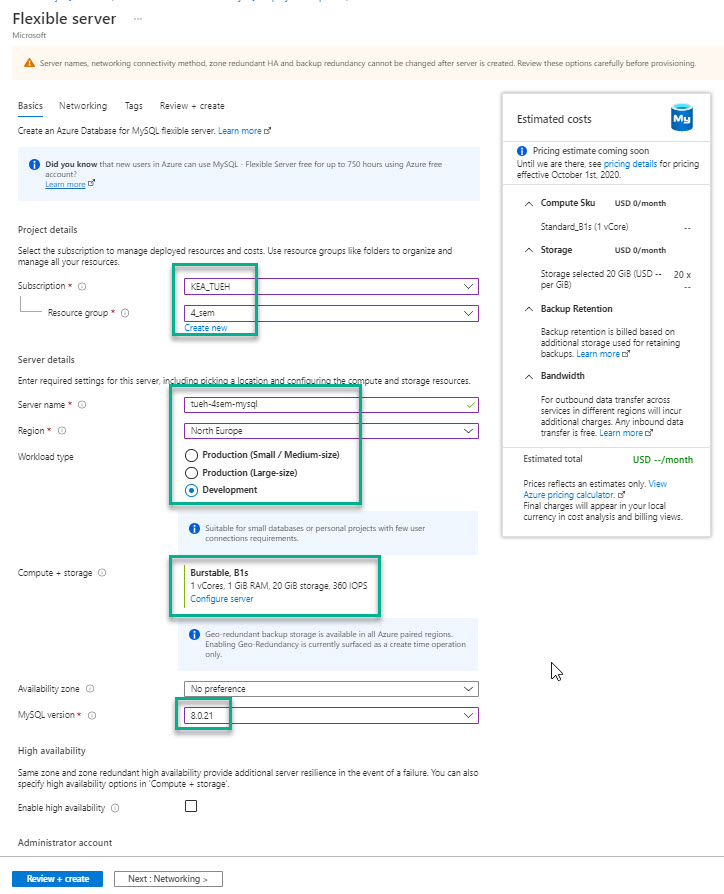
- Click Next: Networking
We need to be able to connect to the MySQL server from your local computer, it has to allow for all IP adresses.
- Click on: Add 0.0.0.0 - 255.255.255.255
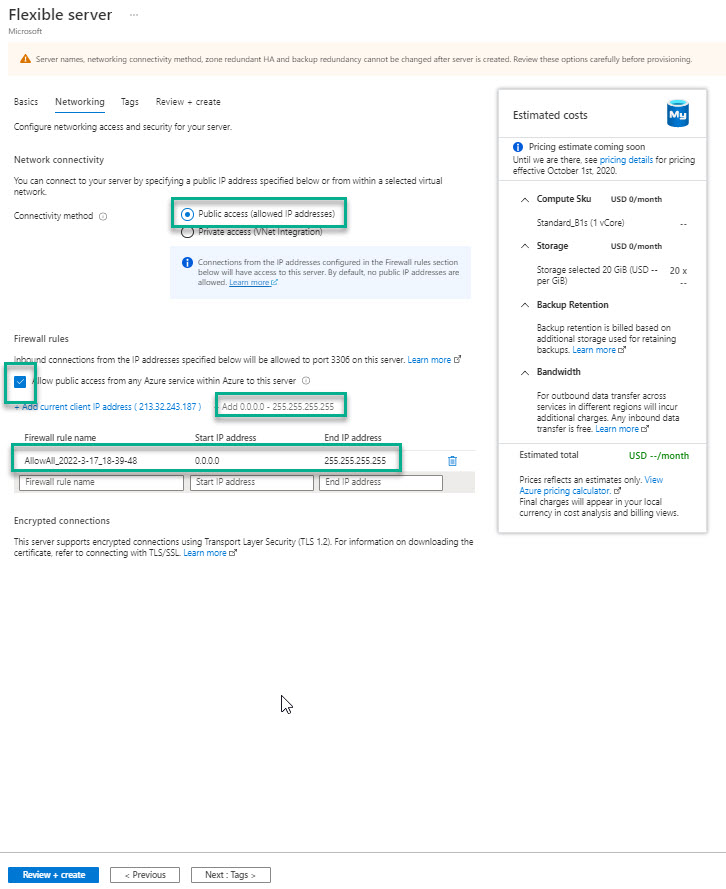
- Click Next: Tags
- Click Next: Review + create
- Click Create
Your mysql database server is now set up and you can start using it, e.g. with Workbench
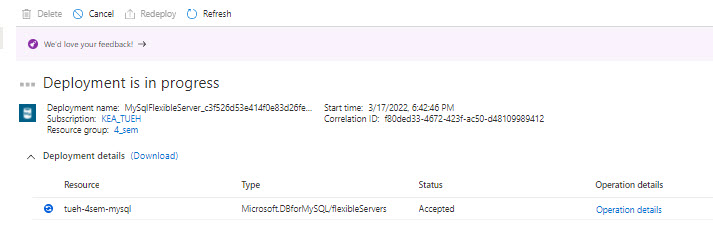
To connect to server you need:
- Server name
- Server admin login name
- Server password
MySQL Workbench
You need to use MySQL Workbench to connect from your local computer to the cloud MySQL Server.
Video
Create connection
You have to create a connection, for that you need:
- Hostname - The name for the MySQL Azure Server
- Username
- Password
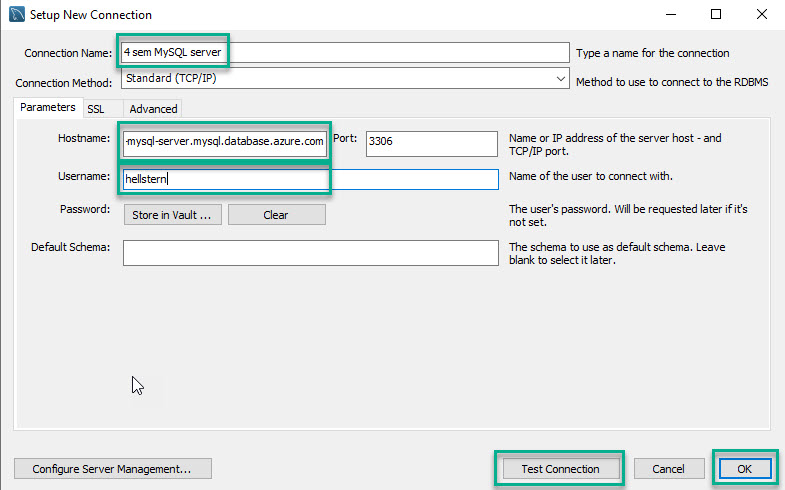
You can test the connection by clicking the Test Connection button.
When you activate the connection you have access to the MySQL server in the samer way as your local server.
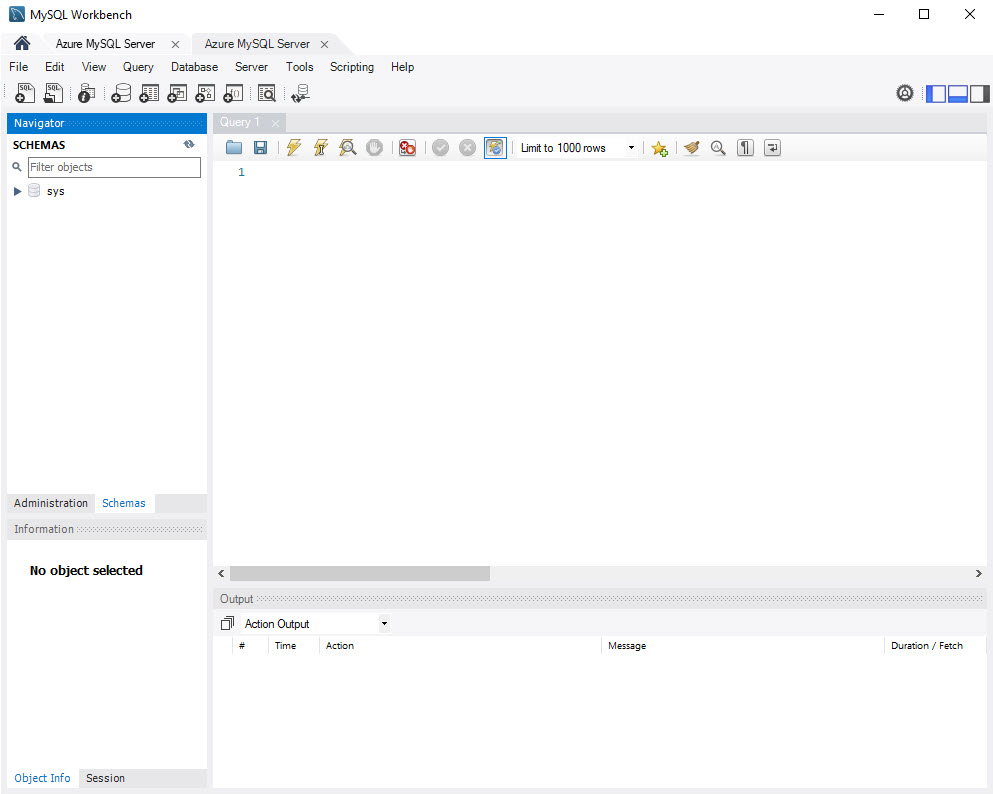
Northwind
If you want to create a database on the server you can upload and run the northwind_kea.sql file.
Create user on MySQL
How To Create a New User and Grant Permissions in MySQL.
Create user
CREATE USER ‘username’@’host’ IDENTIFIED BY ‘password’;
Granting a User Permissions
GRANT PRIVILEGE ON database.table TO ‘username’@’host’;