Virtual environment - venv
A virtual environment, is a self-contained directory that comes with a specific Python version and additional packages.
Additionally, you can install or uninstall any Python libraries (using pip) once the virtual environment is activated.
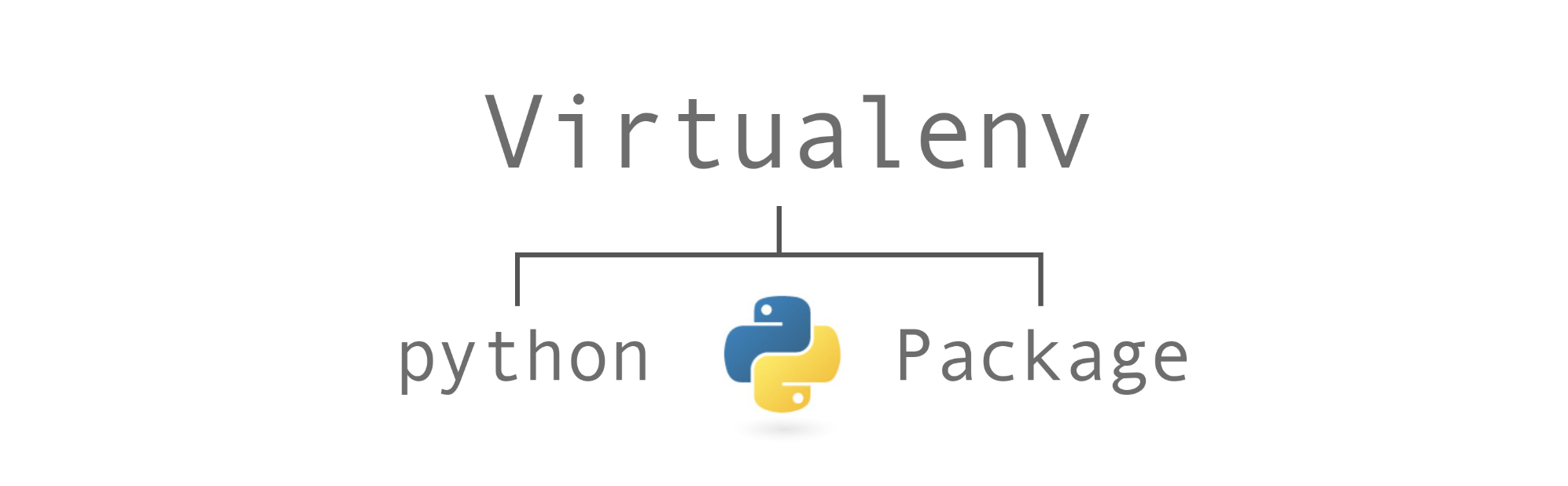
The Python version (by default the one installed on your Operating System will be included unless you explicitly specify a different one), additional libraries and scripts installed in one virtual environment, are completely isolated from those installed in your machine or any other virtual environment.
Python comes with a virtual environment manager called venv for Python 3.
venv commands
The first thing you need to do when developing your own Python application or library, is to create a virtual environment.
Install
In Python 3 and above, the Virtual Environment are pre installed from the standard library - venv.
1
pip3 install -U pip virtualenv
Create the virtual environment
Create a new virtual environment, my_env, which is placed in the current directory.
By default, this new environment will not include any of your existing packages!
1
2
3
4
5
# macOS/Linux
python3 -m venv my_venv
# Windows
python -m venv my_venv
If you want to create a virtual environment in a specific directory, then include it with the venv name.
1
python3 -m venv path/to/your/venv/my_venv
Activate a virtual environment
Before you can start installing or using packages in your virtual environment you’ll need to activate it. Activating a virtual environment will put the virtual environment-specific python and pip executables into your shell’s PATH .
To do so, you need to call the activate script which is located under the bin/ sub-directory in the created tree structure of your virtual environment.
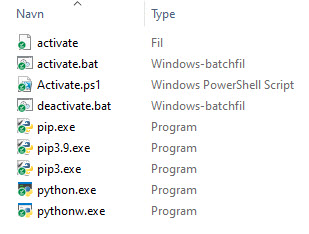
There are different scripts for different OS, this is the Windows scripts.
1
2
3
4
5
# macOS/Linux
source my_venv/bin/activate
# Windows
.\Scripts\activate
If you look at the start of the terminal you should that each line begins with (my_venv) that indicates that currently, the virtual environment called my_venv is activated.

Once the virtual environment is activated, everything you install or uninstall will only have effect within that specific environment and nowhere else.
Hvis der på Windows opstår et problem med at afvikle aktiverings kommandoen er det fordi ExecutionPolicy af sikkerheds årsager blokere for dette. Kør denne kommando i en Administrator terminal:
1
Set-ExecutionPolicy -ExecutionPolicy AllSigned
Structure
A virtual environment has 3 directories and potentially a symlink in the virtual environment directory (i.e. within .venv):
- bin on MacOS - Scripts on Windows
- include om MacOS - Include on Windows
- lib/pythonX.Y/site-packages where X.Y is the Python version (Lib/site-packages on Windows)
- lib64 symlinked to lib if you’re using a 64-bit build of Python that’s on a POSIX-based OS that’s not macOS
Confirm
You can confirm you’re in the virtual environment by checking the location of your Python interpreter.
1
2
3
4
5
# macOS/Linux
which python
# Windows
where python
Python should be in the env directory
Installing packages
In your virtual environment you can install all the packages you need, the same way you normally install packages.
1
pip3 install *package*
Listing Packages
To list installed packages
1
python -m pip list

Deactivate a virtual environment
Deactivate a virtual environment, when you are finished using it.
1
deactivate
Notice that the virtual environment named (my_venv) has disappeared which means that no virtual environment is currently active.
Remove/Delete a virtual environment
A virtual environment is really nothing more than a tree directory which gets automatically created with a specific content. Therefore, in order to get rid of a venv you simply need to remove/delete the directory from the disk.
Clear an existing virtual environment
Sometimes, instead of completely deleting a virtual environment, you may instead want to clear all the packages that were previously installed.
1
2
3
4
5
# macOS/Linux
python3 -m venv --clear path/to/my_venv
# Windows
python -m venv --clear path/to/my_venv
Help
You can find a comprehensive list of all the options you have when using venv by running this command:
1
2
3
4
5
# macOS/Linux
python3 -m venv -h
# Windows
python -m venv -h
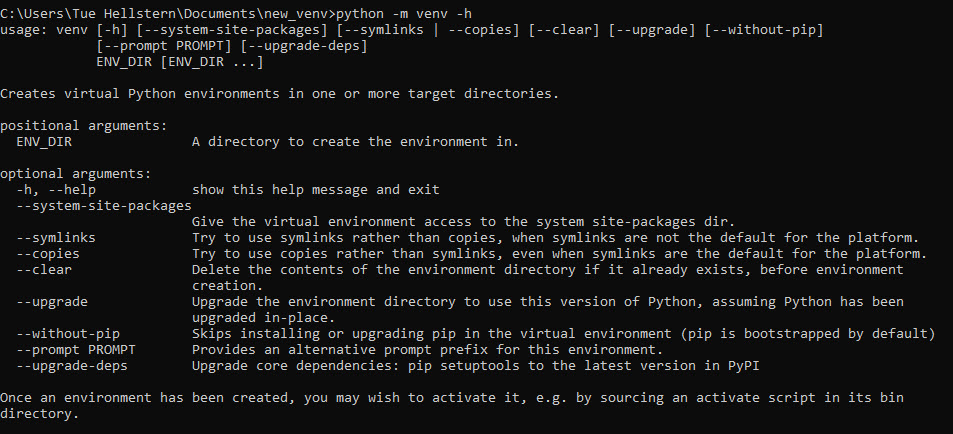
Step by Step
- Create a new virtual environment
- python3 -m venv venv-name
- Activate the virtual environment
- macOS - source env/bin/activate
- Windows - .\Scripts\activate
- Packages
- Install
- pip3 install name
- requirements.txt
- pip3 install -r requirements.txt
- Install